SPF Record Setup for Cold Email Deliverability
SPF (Sender Policy Framework) records are essential for ensuring your cold emails land in inboxes instead of spam folders. They authenticate your domain, prevent spoofing, and protect your sender reputation. Without a properly configured SPF record, your emails risk being blocked or flagged as spam, which can harm your outreach efforts.
Here’s what you need to know:
- SPF records are DNS text entries that list authorized servers allowed to send emails on behalf of your domain.
- They work with DKIM (verifies email integrity) and DMARC (provides handling instructions) for stronger email security.
- Misconfigured SPF records can cause delivery failures. Common issues include exceeding the 10 DNS lookup limit, syntax errors, and missing authorized sources.
- To set up an SPF record, gather all email-sending sources (e.g., IPs, third-party services), craft the record syntax (e.g.,
v=spf1 ip4:192.0.2.0 include:_spf.google.com -all), and add it to your DNS settings. - Regular testing and updates are critical to maintaining performance. Tools like MXToolbox or automated platforms like Mailforge simplify SPF management, especially for multiple domains.
SPF records are a non-negotiable step for improving deliverability and securing your cold email campaigns.
What You Need Before Setting Up SPF Records
Before diving into SPF configuration, make sure you have all the necessary details and tools ready. This will help you avoid mistakes that could negatively impact your email deliverability.
How to Access Your Domain's DNS Settings
Start by figuring out where your domain's DNS records are managed. Often, your domain registrar and DNS hosting provider are not the same. Tools like ICANN Lookup or MxToolbox can help you identify who manages your domain's DNS settings.
Once you know your DNS hosting provider, log in to their control panel and head to the DNS management section. Look for the TXT records area. If an SPF record already exists, you can update it. Otherwise, you'll need to create a new TXT record with settings similar to these:
- Record Type: TXT
- Host: @
- TXT Value: Your SPF record (we’ll cover the exact syntax in the next section)
- TTL: 3600 seconds
After saving your changes, use an SPF record checker tool to confirm everything is set up correctly.
Finding All Your Email Sending Sources
For an SPF record to work effectively, it must include every server or service authorized to send emails on behalf of your domain. Missing even one could result in legitimate emails failing authentication.
Create a list of all authorized sending sources, including:
- IP addresses, hostnames, and A records of approved servers.
- Your primary email service provider (e.g., for marketing or automation).
- Web servers, on-premise mail servers (like Microsoft Exchange), and hosting company mail servers.
- Services that send automated emails, such as "Contact Us" forms.
If you use third-party systems like Google Workspace or Microsoft 365, make sure your SPF record explicitly allows these platforms to send emails on your behalf. SPF record checker tools can be incredibly useful here to ensure you haven’t missed any authorized sources.
Using Tools to Simplify SPF Management
Manually managing SPF records can be tricky, especially if you handle multiple domains. Statistics show that around 30% of organizations misconfigure their SPF records, and more than 60% of email deliverability problems stem from incorrect SPF setups. Proper SPF management can improve deliverability rates by up to 20%.
To simplify this process, you can use SPF management tools. These tools can automate DNS updates, provide real-time alerts, and generate detailed reports to keep your records accurate. For businesses managing several domains, platforms like Mailforge can make things easier by offering automated DNS setup, bulk updates, and seamless integration with their cold email infrastructure. This lets you focus on your outreach campaigns while the technical details are handled.
When choosing an SPF management solution, look for features like integrated support for SPF, DKIM, and DMARC, as well as automatic DNS updates and real-time traffic monitoring.
Once you’ve gathered all the necessary information and tools, you’re ready to move on to crafting your SPF record syntax in the next section.
How to Create an SPF Record Step by Step
Once you've prepared your DNS settings, it's time to craft and implement your SPF (Sender Policy Framework) record. This involves using the correct syntax, adding the record to your DNS, and following key practices to ensure your emails land where they should - your recipients' inboxes.
Building the SPF Record Syntax
Every SPF record starts with v=spf1, which identifies it as an SPF version 1 record. From there, you’ll add mechanisms to specify which servers are authorized to send emails on your behalf.
For example, if your email server uses the IP address 192.0.2.0, you’d include ip4:192.0.2.0 in your record. The a mechanism allows servers listed in your domain’s A record to send emails, while mx covers servers from your domain’s MX records. If you use third-party services like Google Workspace, you’ll need the include mechanism. For Google Workspace, add include:_spf.google.com to your record.
The final piece is the all tag, which tells servers how to handle emails from unauthorized sources. Here are your options:
- -all: Rejects emails from unauthorized sources (hard fail).
- ~all: Marks emails from unauthorized sources as suspicious (soft fail).
- +all: Accepts all emails, regardless of the source (not recommended for security reasons).
Here’s an example of a complete SPF record:
v=spf1 ip4:192.0.2.0 include:_spf.google.com include:mailgun.org -all
As Matthew Vernhout, Principal Email Advisor at Email Industries, puts it:
"DNS is the backbone of your email strategy. A well-configured SPF record keeps spammers out and your reputation intact. But a single typo? It's like handing the keys to your domain to the bad guys."
Once your SPF record is ready, it’s time to add it to your DNS settings.
Adding the SPF Record to DNS
To publish your SPF record, you’ll need to log in to your DNS hosting provider's control panel and navigate to the DNS management section. Here’s how to do it:
- Create a new TXT record.
- Set the host field to @ if the record applies to your main domain (e.g., example.com) or enter the subdomain name if it's for a specific subdomain.
- In the TXT value field, paste your complete SPF record.
- Set the TTL (Time to Live) to 3600 seconds.
If you're using Microsoft 365, ensure your SPF TXT record includes Microsoft 365 as an authorized mail source. Once you’ve saved the changes, keep in mind that DNS propagation may take up to 48 hours.
As Google Support explains:
"SPF helps prevent your outgoing email from being marked as spam by receiving email servers. Set up SPF by adding an SPF DNS TXT record to your domain."
SPF Configuration Best Practices
After adding your SPF record, fine-tune it to maximize email deliverability. One critical factor is the 10 DNS lookup limit. Each include mechanism triggers a DNS lookup, and exceeding this limit can cause your SPF record to fail validation. To avoid this, only include essential third-party services and consider consolidating where possible.
Keep your SPF record under 255 characters to avoid compatibility issues with DNS systems. If you need to authorize multiple sources, use IP ranges instead of listing individual IP addresses. Alternatively, work with your email service provider to streamline SPF includes.
Regularly update your SPF record whenever you change email providers or add new sending sources. Outdated records can lead to failed email authentication and harm your sender reputation.
For businesses managing several domains, tools like Mailforge can simplify SPF management. These platforms automate DNS setup and bulk updates, reducing the risk of errors and ensuring consistency across all your domains - freeing you up to focus on your email campaigns instead of technical configurations.
Finally, always test your SPF record after making changes. Use SPF validation tools to check for syntax errors, ensure you haven’t exceeded the DNS lookup limit, and confirm proper formatting. This simple step can save you from deliverability headaches and protect your reputation as a sender.
Testing and Fixing SPF Record Issues
Once your SPF record is set up, it's crucial to test it regularly and make timely updates to ensure consistent email deliverability. Even a well-prepared SPF record can encounter issues that hurt performance. In fact, 67% of SPF records contain errors that lead to delivery problems. Regular testing helps safeguard your sender reputation and keeps your emails reaching inboxes.
Common SPF Mistakes and Their Effects
After setting up your SPF record, spotting and fixing common errors is vital to maintaining its effectiveness. Mistakes in SPF configurations can directly impact email delivery. For instance, syntax errors affect 30% of SPF records, with typos like "include:_spf.googel.com" leading to failed authentication and emails landing in spam folders. Other common issues include:
- Duplicate SPF records: Having more than one SPF record can invalidate your setup.
- Exceeding the 10-lookup limit: Nearly 20% of SPF records surpass this limit, which can render the configuration useless.
- Using "v=spf1 +all": Found in about 15% of records, this setting allows any sender to use your domain, leaving it vulnerable to spoofing attacks.
These errors significantly increase the risk of emails being flagged as spam - by as much as 50%. On the flip side, domains with properly configured SPF records often see a 30% decrease in email bounce rates.
Tools for Checking SPF Records
You don’t need to be a tech expert to validate your SPF record - several tools make the process straightforward. Here are some options to consider:
- MXToolbox: This platform provides an easy-to-use SPF checker. Enter your domain, click "SPF Record Lookup", and you'll get a detailed report highlighting issues like syntax errors or excessive DNS lookups.
- Kitterman's SPF Validator: This tool offers in-depth results with clear explanations of any errors. It uses an RFC 7208-compliant library to check for processing limit issues, making it a solid choice for more technical validations.
- Command-line tools: For advanced users, the
digcommand can fetch your SPF record directly. For example, runningdig TXT yourdomain.comallows you to verify DNS propagation after making changes.
"Since we implemented SPF alongside DKIM, our email deliverability has increased by 20%, and spoofing attempts have dropped significantly."
These tools simplify the process of identifying and resolving SPF issues, giving you the confidence to maintain a healthy email setup.
Regular SPF Reviews and Updates
SPF records aren’t a "set it and forget it" solution. Regular reviews are essential to keep your email authentication strong, especially as your infrastructure evolves. Surprisingly, 40% of users skip regular SPF testing, which can lead to declining email performance over time.
You should review your SPF record whenever you make changes to your email setup. For example:
- Adding a new email service provider
- Changing IP addresses
- Switching DNS hosts
Monthly checks are a smart way to catch issues early. Third-party services might update their SPF includes, and DNS configurations can shift due to hosting changes or domain transfers. Automated tools like Mailforge can simplify this process for businesses managing multiple domains. Their bulk update features and automated DNS setup help maintain consistency, reducing the risk of errors.
If you notice a drop in email performance - like higher bounce rates, lower open rates, or more emails landing in spam - it could point to an SPF issue. Running a validation check should be one of your first troubleshooting steps.
Regular SPF monitoring is well worth the effort. Studies show that 90% of email marketers report improved engagement rates when their sender reputation is strong. Keeping your SPF record in top shape ensures your emails continue to hit the mark.
Managing SPF Records at Scale for Cold Email
Once your SPF records are set up and working correctly, the next step is scaling them for multi-domain campaigns. Running cold email campaigns across dozens - or even hundreds - of domains can quickly become a logistical headache if you’re managing SPF records manually. Each domain needs proper authentication, and even a small mistake can negatively impact deliverability. Thankfully, there are tools and strategies to simplify this process.
Handling SPF Records for Multiple Domains
Managing SPF records across multiple domains introduces challenges that don’t typically arise with a single domain. For example, having multiple SPF records can lead to validation failures nearly half the time. A centralized approach can help ensure consistent configurations across your domains.
A key tip is to segment your domains by email stream. This method improves oversight of authentication settings and makes troubleshooting much easier.
"From a security, operational and deliverability perspective, dmarcian advocates for the segmentation strategy for SPF management. We recommend that different email streams (types of traffic) be separated when possible. The idea is to separate streams per type, such as bulk marketing, transactional, billing, specific third party vendors, operational entities, and so on."
- Asher Morin, dmarcian Director of Deployment
Another important tactic is securing non-sending domains with a restrictive "deny all" SPF record. If a domain doesn’t send emails, set its SPF record to "v=spf1 -all." This blocks spoofing attempts and helps reduce risk. It’s also a good idea to review your SPF records monthly to remove outdated IP addresses, update include statements, and ensure you stay within the 10-lookup limit.
Automated SPF Setup with Mailforge
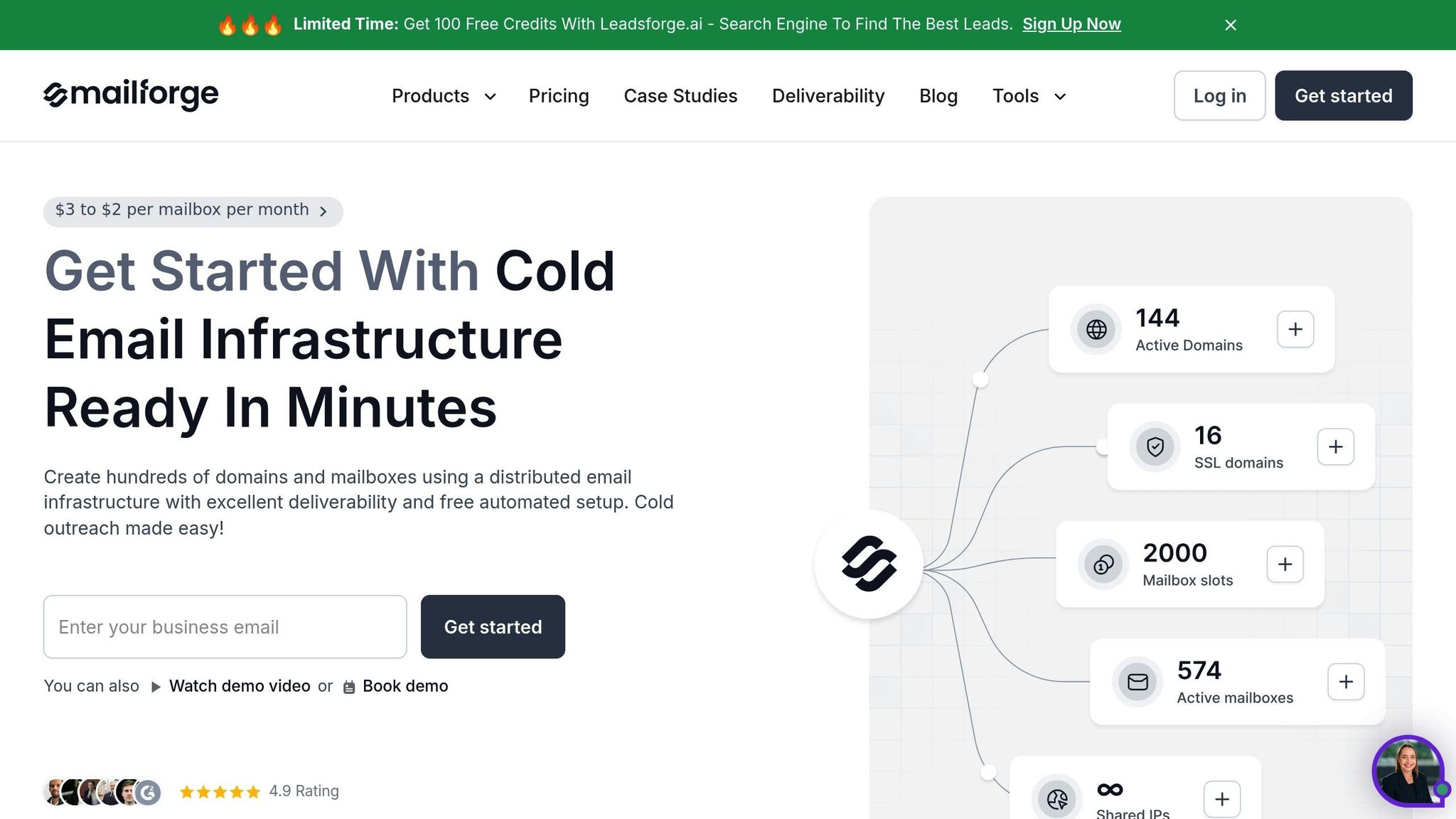
Manually managing SPF records for hundreds of domains isn’t practical. That’s where Mailforge comes in. It automates DNS updates for SPF, DKIM, and DMARC records across domains, saving time and reducing the chance of human error. Tasks that used to take hours can now be completed in minutes.
| Feature | Manual Setup | Mailforge Setup |
|---|---|---|
| Time to Configure | 10–30 minutes/domain | 2–3 minutes total |
| SPF/DKIM/DMARC Setup | ❌ Manual for each | ✅ Fully automated |
| DNS Access Required | ✅ Yes | ❌ No (handled internally) |
| Technical Skills Needed | ✅ High | ❌ None |
| Bulk Domain Setup | ❌ Slow and repetitive | ✅ Built-in and scalable |
| Deliverability Optimized | ❌ No | ✅ Yes (cold email-ready) |
| Cost | Free (but time-heavy) | Starts at $2/mailbox/month |
Karlo Binda, founder of Leadsnack.co, highlighted the impact of Mailforge:
"Procedures that usually took hours (setting DKIM, SPF, etc. records) for multiple domains, now take a few minutes. Mailforge is also cost-efficient since you spend per mailbox ~3 times less than with Gmail. The support team replies in minutes and is happy to sort out issues in a proactive manner! Highly recommended for any organization where streamlined cold email infrastructure setup and scaling processes are needed."
Mailforge’s bulk DNS update feature is a game-changer for large domain portfolios. Instead of logging into multiple DNS providers to update records one by one, you can update hundreds of domains at once. The platform also ensures your SPF records stay within DNS lookup limits while including all necessary sending sources.
Beyond automation, Mailforge integrates SPF with other tools in its suite to create a more complete email authentication system.
Using SPF with Other Forge Products
SPF records work best when combined with other tools for a stronger email authentication strategy. The Forge suite offers several products that enhance SPF management and overall email performance.
Infraforge provides private email infrastructure with dedicated IP addresses, giving you full control over your sender reputation. It also allows advanced SPF configurations, such as multi-IP provisioning, which spreads sending across multiple IPs to handle high-volume campaigns effectively.
Primeforge simplifies SPF setup for Google Workspace and Microsoft 365 mailboxes. It automatically configures SPF records to align with these platforms, while maintaining the benefits of dedicated infrastructure for better deliverability.
Warmforge supports your SPF setup by offering email warm-up and placement tests. Proper SPF authentication is critical during email warming, and Warmforge’s testing tools help you fine-tune your setup to achieve better inbox placement rates.
Agent Frank, the AI-powered SDR, takes advantage of these improvements by focusing on message optimization and timing rather than dealing with deliverability issues. With SPF records properly configured across your domains, Agent Frank can operate more effectively.
Domains with well-configured SPF records see a 99% success rate in email delivery compared to those without. Managing SPF at scale not only boosts deliverability but also strengthens your cold email infrastructure for long-term success.
Key Points for SPF Setup and Cold Email Success
Setting up SPF records correctly is a must for achieving success with cold email campaigns. Without proper SPF configuration, your emails risk being flagged as spam or outright rejected, which can hurt both your deliverability and sender reputation.
When crafting your SPF record, start with "v=spf1", include the necessary mechanisms like "include:" for third-party services and "ip4:" for specific IP addresses, and end with either "~all" (soft fail) or "-all" (hard fail). This ensures that all authorized sending sources are properly accounted for. Regularly validate your SPF record and ensure it stays within the 10 DNS lookup limit to avoid authentication failures.
For maximum protection and deliverability, SPF works best alongside DKIM and DMARC. Together, these three create a strong defense against email spoofing and improve your chances of landing in the inbox. As noted by Mailgun in April 2025, without SPF, email spoofing could spiral out of control, causing serious damage to business reputations.
If you manage multiple domains, automation becomes a game-changer. Handling SPF records manually across many domains is time-consuming and prone to errors. Tools like Mailforge simplify this process, cutting setup time from hours to minutes and ensuring all records are optimized for cold email campaigns.
Investing in proper SPF setup yields better deliverability rates, a stronger sender reputation, and more effective email outreach. These principles provide a solid base as you grow and refine your cold email strategy.
FAQs
How can I identify which email sources to include in my SPF record?
To configure your SPF record properly, make sure to list only the email sources that actively send messages on behalf of your domain. This typically includes the IP addresses or domains of your mail servers and any third-party email services you use.
Steer clear of adding sources you don’t manage or utilize, as this could weaken your email security and harm deliverability. Carefully verify all authorized senders tied to your domain to ensure your SPF record remains precise and functional.
What happens if my SPF record exceeds the 10 DNS lookup limit?
Exceeding the 10 DNS lookup limit in an SPF record can trigger an SPF PermError. When this happens, your emails might get rejected or marked as spam, which can seriously impact your email deliverability and prevent your messages from reaching recipients' inboxes.
To prevent this issue, it's important to optimize your SPF record by reducing unnecessary mechanisms or redirects. You can also use tools or services designed to manage DNS settings effectively, helping you stay within the lookup limit and maintain reliable email delivery.
How can I set up and manage SPF records for multiple domains to ensure better email deliverability?
To manage SPF records effectively across multiple domains, start by ensuring that each domain is limited to one SPF record. Having more than one can lead to verification issues. Combine all necessary mechanisms into a single record to avoid conflicts. Using automated tools can help simplify this process and reduce the chances of manual mistakes.
Keep your SPF records concise by minimizing the number of whitelisted senders. For better organization, you might assign specific subdomains for different purposes - like using one for marketing emails and another for transactional messages. Make it a habit to review and update these records regularly to keep them accurate and in line with your email-sending practices.
If you're handling a large portfolio of domains, platforms like Mailforge can make your life easier. They offer features such as automated DNS setup and bulk updates, saving you time and lowering the risk of errors.